第一种方法:
1. 安装前准备:
[root@ljh99.cn ~]# yum install yum-utilsyum-utils功能简介:管理repository及扩展包的工具 (主要是针对repository)
2. 添加源
[root@ljh99.cn ~]# cd /etc/yum.repos.d/
[root@ljh99.cn ~]# vim nginx.repo
[root@ljh99.cn ~]# cat nginx.repo
[nginx-stable]
name=nginx stable repo
baseurl=http://nginx.org/packages/centos/$releasever/$basearch/
gpgcheck=1
enabled=1
gpgkey=https://nginx.org/keys/nginx_signing.key
module_hotfixes=true
[nginx-mainline]
name=nginx mainline repo
baseurl=http://nginx.org/packages/mainline/centos/$releasever/$basearch/
gpgcheck=1
enabled=0
gpgkey=https://nginx.org/keys/nginx_signing.key
module_hotfixes=true
[root@ljh99.cn ~]#3. 安装Nginx
[root@ljh99.cn ~]# yum makecache #重建yum数据缓存已建立
[root@ljh99.cn ~]# yum install nginx -y #安装nginx
[root@ljh99.cn ~]# rpm -qa | grep nginx #安装完后,查看是否安装成功
[root@ljh99.cn ~]# systemctl start nginx #启动nginx
[root@ljh99.cn ~]# systemctl enable nginx #设置开机自启
[root@ljh99.cn ~]# systemctl status nginx #查看nginx的状态. 测试是否可以正常访问Nginx4. 测试是否可以正常访问Nginx
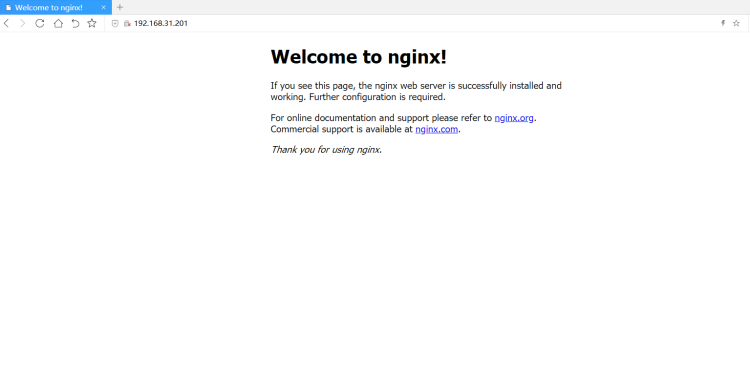
第二种方法:
1. 安装依赖包
[root@ljh99.cn ~]# yum -y install gcc gcc-c++ autoconf automake zlib zlib-devel openssl openssl-devel pcre pcre-devel gd-*2. 创建用户
[root@ljh99.cn ~]# useradd -s /sbin/nologin nginx
#不允许该用户登录3. 下载nginx-1.18.0源码包
[root@ljh99.cn ~]# cd /usr/local/src
[root@ljh99.cn src]# wget http://nginx.org/download/nginx-1.18.0.tar.gz
-bash: /usr/bin/wget: 没有那个文件或目录
#使用wget提示这个上面的信息,先安装wget 命令:yum -y install wget 安装完成再重新执行上面的命令4. 解压nginx
[root@ljh99.cn src]# tar -zxvf nginx-1.18.0.tar.gz5. nginx设置安装目录和启用的模块
[root@ljh99.cn src]# mkdir -p /usr/local/nginx
[root@ljh99.cn src]# cd nginx-1.18.0/
[root@ljh99.cn nginx-1.18.0]# ls
auto CHANGES CHANGES.ru conf configure contrib html LICENSE man README src
[root@ljh99.cn nginx-1.18.0]# ./configure \
--prefix=/usr/local/nginx \
--lock-path=/usr/local/nginx/nginx.lock \
--user=nginx \
--group=nginx \
--with-http_ssl_module --with-http_flv_module \
--with-http_stub_status_module --with-http_gzip_static_module \
--http-client-body-temp-path=/usr/local/nginx/client/ \
--http-proxy-temp-path=/usr/local/nginx/proxy/ \
--http-fastcgi-temp-path=/usr/local/nginx/fcgi/ \
--http-uwsgi-temp-path=/usr/local/nginx/uwsgi \
--http-scgi-temp-path=/usr/local/nginx/scgi --with-pcre \
--with-file-aio --with-http_image_filter_module6. 编译
[root@ljh99.cn nginx-1.18.0]# make #编译的过程有点慢7. 安装
[root@ljh99.cn nginx-1.18.0]# make install8. 启动
#启动方式-1
[root@ljh99 nginx-1.18.0]# cd /usr/local/nginx
[root@ljh99 nginx]# ls
client conf fcgi html logs proxy sbin scgi uwsgi
[root@ljh99 nginx]# sbin/nginx # 启动服务
#关闭服务 /usr/local/nginx/sbin/nginx -s stop
#重新加载配置文件 /usr/local/nginx/sbin/nginx -s reload
#查看编译选项 /usr/local/nginx/sbin/nginx -t
#测试配置文件 /usr/local/nginx/sbin/nginx -v
#查看版本信息 /usr/local/nginx/sbin/nginx -V
#启动方式-2
[root@ljh99 nginx-1.18.0]# ln -s /usr/local/nginx/sbin/nginx /usr/bin/nginx #创建一个nginx软链接
[root@ljh99 nginx-1.18.0]# nginx
#启动服务(如需开机自启,可在/etc/rc.d/rc.local 文件中添此命令)
#如出现:nginx: [error] invalid PID number "" in "/usr/local/nginx/logs/nginx.pid" 则需通过nginx –c /usr/local/nginx/conf/nginx.conf 命令指定nginx配置所在位置9. 测试是否可以正常访问Nginx
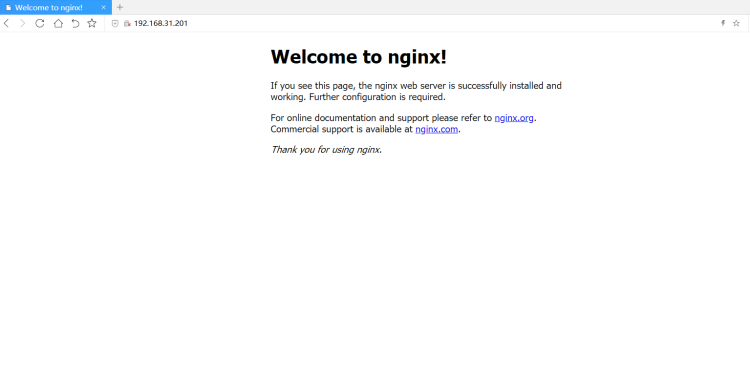



评论区